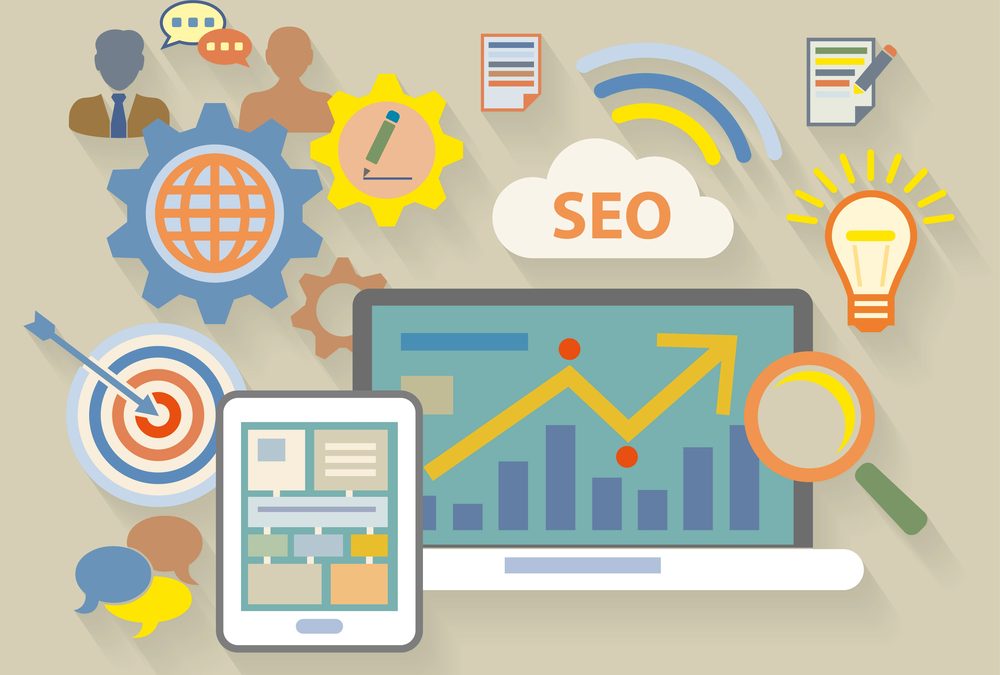How to Optimize Website Images with Riot.exe for Faster Load Times and Better Performance
 Over the years, we’ve noticed a recurring issue with many clients: they often upload images to their websites that aren’t optimized for the web. While these images may look stunning in high resolution, they tend to be massive in file size, sometimes several megabytes. This significantly affects website load times, user experience, and even SEO performance.
Over the years, we’ve noticed a recurring issue with many clients: they often upload images to their websites that aren’t optimized for the web. While these images may look stunning in high resolution, they tend to be massive in file size, sometimes several megabytes. This significantly affects website load times, user experience, and even SEO performance.
In this post, we’ll dive into how you can optimize your images using a simple, free tool called Riot.exe, and why image optimization is crucial for your website’s performance.
Understanding Image Size and Weight
Before jumping into optimization, it’s essential to understand what we mean by “image size” and “image weight.”
Image Size (Dimensions): This refers to the physical dimensions of the image, usually measured in pixels (e.g., 1920 x 1080 pixels). For example, if you have a hero image at the top of your homepage, it might be set to take up the full width of the screen, which could require a large image dimension like 1920 pixels wide. However, if you’re adding a small thumbnail image, using a large image dimension like that would be overkill.
Image Weight (File Size): The weight of an image refers to its file size, typically measured in kilobytes (KB) or megabytes (MB). An image that’s too “heavy” (large file size) will slow down your website’s loading speed because it takes more time for the browser to download the image. For example, a 5MB image might take several seconds to load, whereas an optimized 100KB image would load almost instantly.
Why Image Optimization is Critical for Your Website
Large images can wreak havoc on your website’s performance in several ways:
- Slow Load Times: A high-resolution image can be several megabytes in size, which can significantly slow down your site, especially on mobile devices or slower internet connections.
- Poor User Experience: Slow websites frustrate visitors, leading to higher bounce rates, meaning users will leave your site before it fully loads.
- Negative Impact on SEO: Google factors website speed into its ranking algorithms, so slower sites can end up lower in search results.
- Increased Bandwidth Usage: Large image files can also increase the amount of data your website consumes, leading to higher hosting costs and slower performance on shared servers.
How to Check the Size and Weight of Your Images
If you’re unsure of the size or weight of your images, here’s a simple way to check:
- On Windows: Right-click the image file, select ‘Properties,’ and look for the ‘Size’ field to see how much space it’s taking up. The ‘Details’ tab will show you the dimensions in pixels.
- On Mac: Right-click the image file, select ‘Get Info,’ and you’ll see the image’s file size and dimensions.
Once you’ve identified that your images are too large or heavy, it’s time to optimize them.
What is Riot.exe?
Riot.exe (Radical Image Optimization Tool) is a free, easy-to-use image optimization tool designed for Windows. It allows you to compress and resize images without a noticeable loss of quality. This makes it ideal for web developers and website owners looking to enhance their site’s performance by reducing image sizes.
What’s great about Riot is that it’s lightweight and supports multiple image formats, including JPEG, PNG, and GIF. You can also batch-process images, which means you can optimize multiple images at once—saving time when managing large galleries.
How to Use Riot.exe to Optimize Your Images
Now that you know why image optimization is important, here’s a step-by-step guide on how to use Riot.exe to compress and resize your images for web use:
- Download Riot.exe: You can download Riot.exe from its official website: https://riot-optimizer.com/download/. The software is completely free and straightforward to install.
- Open the Image in Riot: Once you’ve installed Riot, open the application. You’ll see a user-friendly interface with two main panels: the ‘Original’ image on the left and the ‘Optimized’ image on the right. This split view allows you to compare the original and compressed images side by side.
- Adjust the Quality Settings:
- For JPEGs: Adjust the quality slider under the “JPEG” tab. A setting between 60-80% often provides an excellent balance between file size and quality. You’ll see the file size reduce in real-time.
- For PNGs and GIFs: Use the “PNG” and “GIF” tabs. You can either compress them losslessly (retain full quality) or use some loss for further reduction.
Riot also provides options for converting images between formats. For instance, you can convert a PNG to a JPEG if it makes sense for your particular use case (JPEGs are generally smaller but can introduce compression artifacts).
- Resize Your Image: Under the “Resize” button, you can input custom dimensions if the image is too large in terms of physical size (e.g., 1920 x 1080). You can also maintain the aspect ratio by checking the appropriate box to ensure the image doesn’t get distorted when resizing.
- Batch Processing (Optional): If you have multiple images to optimize, you can use the batch processing feature. Click on the “Batch” button in the toolbar, select the images you want to process, and Riot will automatically apply the settings you’ve chosen to all the images in the queue.
- Save the Optimized Image: Once you’re happy with the optimized image, click “Save As” to download the compressed version to your computer. You can then upload the optimized image to your website, knowing it will load much faster than the original.
Additional Tips for Image Optimization
- Use the Right Format: Use JPEGs for photographs and complex images, PNGs for images that require transparency, and GIFs for simple animations or icons.
- Lazy Loading: Enable lazy loading for your website images. This ensures that images load only when they appear on the user’s screen, further reducing initial load times.
- Avoid Over-Compression: While it’s important to reduce file sizes, over-compressing images can lead to noticeable quality degradation, making your site look less professional.
Conclusion
Optimizing your website images is crucial to maintaining a fast, user-friendly site. With Riot.exe, you have a free, powerful tool that can drastically reduce the weight of your images without sacrificing quality. Whether you’re running a small blog or a high-traffic eCommerce site, taking a few minutes to compress and resize your images will pay off with faster load times, happier users, and better search engine rankings.